

Add text or image watermark, support tile, random, variable, banner mode
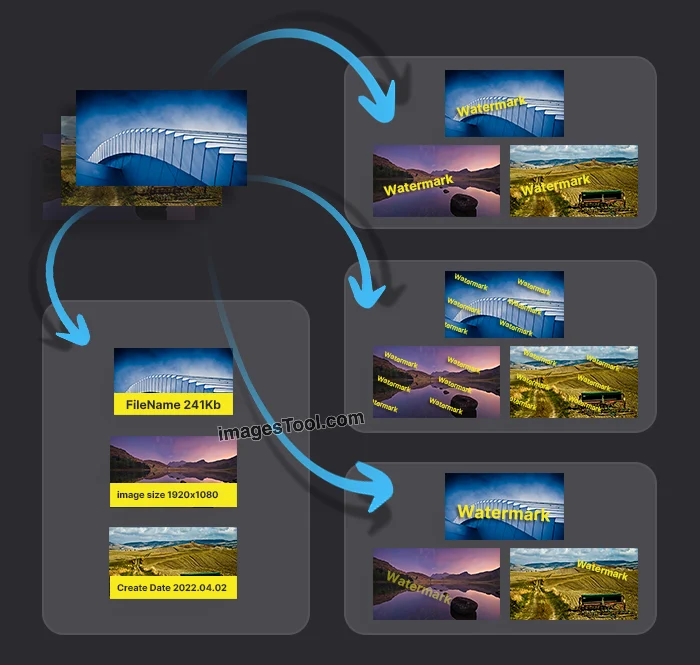
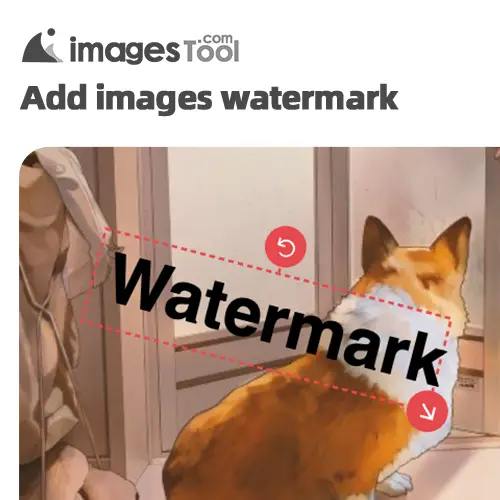
ImagesTool is a free online tool for batch watermarking of images. It is powerful and supports multiple parameter settings, and outputs images with the highest quality. You can use it without logging in.
You can add text or use images to watermark your images. You can add up to 10 text or image watermarks at the same time. If you add multiple watermarks, you can click the switch to control the display and hiding of each watermark.
Our tool runs in the browser and does not upload your images to the server, fully protecting your privacy. It supports importing images in jpg, jpeg, png, gif, webp, avif, ico, bmp, and svg formats.
Click the play button below to view the function demonstration
Click the "Choose File" button and select an image or directly drag the image to this page.
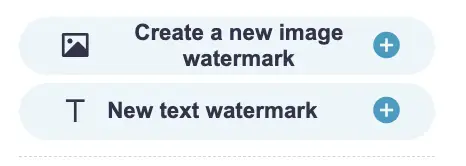
Click the "New Image Watermark" button and select an image on your device as the watermark image.
Click the "Select Picture" button to support pictures in jpg, jpeg, png, gif, webp, and avif formats.
Click the "Confirm Add" button to add the image watermark
Click "Create Text Watermark" and enter the text you need to generate a corresponding text watermark on the image. Multiple lines of text are supported.
After clicking the watermark on the image with the left button of the mouse, you can simply hold down the left button and drag the watermark to any position you want.
Or click "Watermark Position" on the right side of the interface and select one of the nine positions for precise positioning, including upper left corner, upper middle corner, upper right corner, middle left corner, center corner, middle right corner, lower left corner, lower middle corner, and lower right corner. Click and the watermark will move to the corresponding position. As shown below:
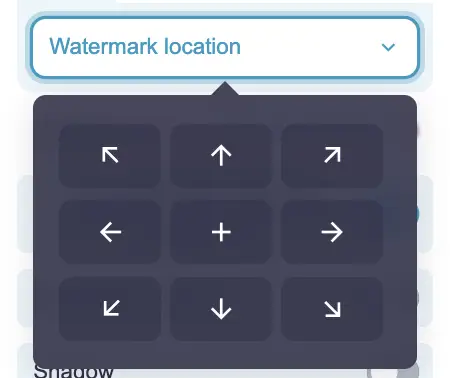
You can also modify the watermark's size, opacity, border, and shadow properties.
For text watermarks, you can also modify the color, font spacing, line spacing, bold, italic and other properties of the text watermark. And you can modify the text content of the watermark at any time
Click the "Start" button in the lower right corner, wait for the processing to be completed, and then click the "Download zip" button to obtain the watermarked image.
The default output format is jpg, but you can also choose png or webp. You can also choose the quality and width of the output image, which generally do not need to be modified.
Our image watermarking tool is very fast. According to my test, it only takes about 25 seconds to process 60 large-size images of 5000x3000px, and about 12 seconds to process 80 medium-size images of 1000x1000px.

If you want to add a full-screen tiled watermark that covers the entire image, you can use the "Tiled Watermark" function and then select "Tile" on the right.
You can set the rotation angle, size, spacing, and transparency parameters of the full-screen tiled watermark.
Click the play button below to view the function demonstration
After adding the picture, select "Random" on the right.
You can set random factors such as position, rotation angle, scale, transparency and other parameters. The watermark will be randomly distributed on each picture.
Click the play button below to view the function demonstration
Very clear, the default output is the original image size and the highest quality. Of course, you can also set the width and quality of the output image.
No login required, completely free to use. No functional limitations.
Of course it's safe. We use browser technology to watermark images, and the images are not uploaded to the server, fully protecting your privacy. The entire imagesTool.com website is written in pure JavaScript, and there is no need to upload files.
There is no file limit, it depends on your computer performance. We recommend processing a maximum of 300 images at a time, with each image within 20Mb.
Yes, you can click the "Import Folder" button or drag a folder onto this page and, when prompted, drag
it to the "Drop Folders Here" area below.
Once processed, the exported zip will retain the original folder structure.
There is no need to set it again. Every time you modify the watermark, it will be saved in the browser. When you open ImagesTool next time, it will read the watermark set last time.
We recommend using it on a computer (PC), and preferably using the Chrome browser or Chromium-based browser.
Image tool collection - crop, split, merge, watermark, resize, EXIF, gif tools, etc.
PDF Tools Collection - Merge, Split, Sort and Compress PDF
Remove image backgrounds - batch without any limit
Image Converter - Supports 50 formats
Image compressor-supports more than 10 formats including png, jpg, gif, svg, etc.