

Supports cropping after rotation or flipping, and supports simultaneous cropping when importing images of the same size
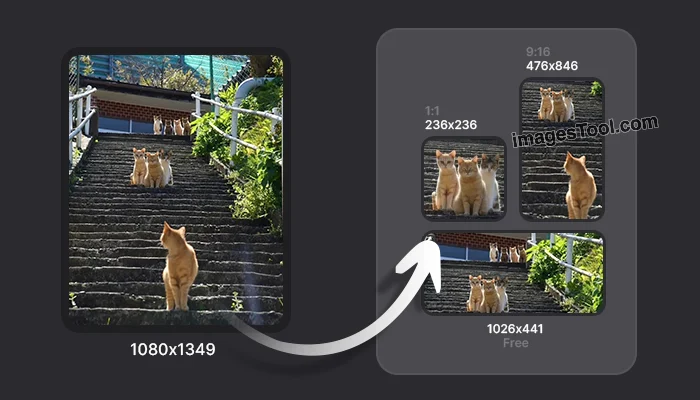
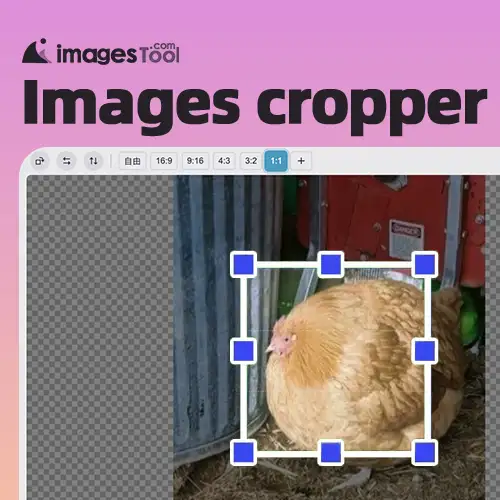
ImagesTool is a free online image cropping tool that is very fast and does not lose any image quality. It only takes a few seconds to crop multiple images.
You can set a different cropping frame for each imported image, allowing you to efficiently crop multiple images at will.
Even better, when you import multiple images of the same size, a "Start Synchronous Cropping" button will appear. Once you've set the cropping area for the first image, you don't need to do it separately for each subsequent image. Just click the "Start Synchronous Cropping" button to crop all the images to the same position. Double your efficiency!
Our tool runs in the browser and does not upload your images to the server, fully protecting your privacy. It supports importing images in jpg, jpeg, png, gif (please use a GIF cropper ), webp, avif, ico, bmp, and svg formats.
Click the play video button below to see a demonstration of the Image Cropper's functionality.
Click the "Choose File" button and select an image or drag an image to this page.
Hold down the left button on the cropping frame to drag the position of the cropping frame. Slide the mouse wheel to zoom in and out of the image.
You can also hold down the left mouse button on the control points around the crop box to change the size of the crop box.
If you need to set the crop size precisely, you can click the pen icon button below the preview image and enter the specific width and height (in pixels).
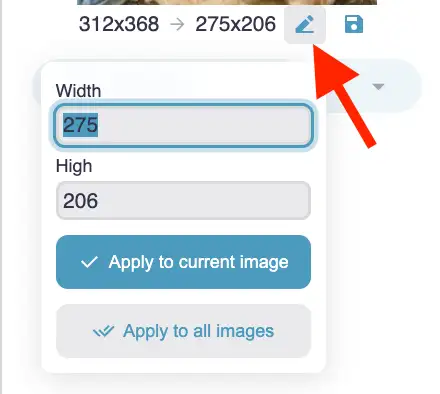
You can select one of the predefined aspect ratios: 16:9, 9:16, 4:3, 3:2, and 1:1. Once you select a ratio, the cropping frame will lock into that ratio and scale up or down. If you need a custom ratio, click the button with the "plus" icon and enter the desired aspect ratio.
After selecting "Free", you can freely select the area to be cropped.
Click the button of the rotation icon to rotate the entire image by 0 degrees, 90 degrees, 180 degrees and 270 degrees.
Click the Flip Horizontal icon and the Flip Vertical icon to flip the entire image.
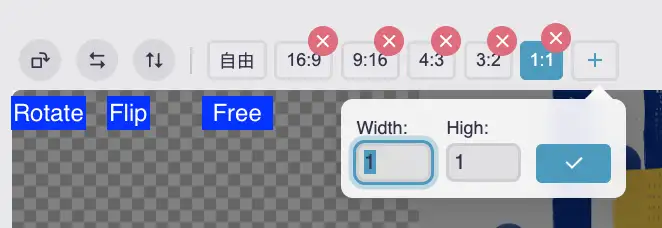
Click the "Start" button in the lower right corner, wait for the processing to complete, and then click the "Download zip" button.
The default output format is jpg with 100% quality, but you can also choose png or webp format. Generally, no modification is required.
If you are cropping a PNG image , please change the output format to PNG so that the transparent area of the PNG will be retained after cropping.
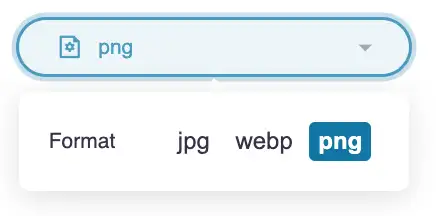
After cropping, if you need to compress the image losslessly, you can use an image compressor .
Our image resizing tool is very fast. In my tests, it only takes 5 seconds to crop 80 1000x1500px images to 800x500px, and only 15 seconds to crop 60 large-size images of 5120x2880px.
Adjust the size and position of the cropping box at will, then click the download icon button above the preview image (it's not very conspicuous, please see the demonstration video below) to download the cropped image, and then continue to adjust the cropping box. Repeat this process to crop multiple images from one image.
Click the play button in the video below to see how to crop multiple images on one picture.
You need to import pictures of the same size before the "Start Synchronous Cropping" button will appear, because true synchronous cropping cannot be achieved if the pictures are of different sizes.
If you need to crop images of different sizes to the same size, as shown in the figure below, you can set the specific cropping box width and height, and then click the "Apply to All Images" button. This will set the same cropping size for all images.
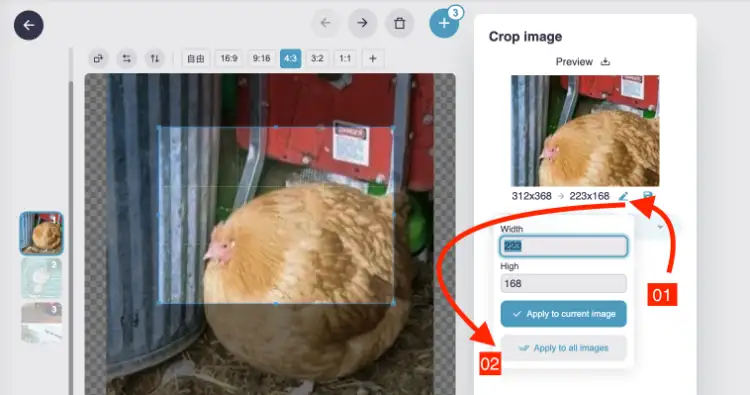
Of course you can. Please change the output format to png or webp before exporting so that the cropped image retains the transparent areas. If you choose jpg format for export, the transparent areas will turn white.
Very clear, the default output is jpg with the highest quality, of course you can also set the output format to webp or png.
No login required, 100% free to use. No limit on the number of images.
Of course it's safe. We use browser technology to achieve the cropping function of the image size. No upload is required. Everything happens in the browser of your device. 100% privacy protection.
There is no file limit, it depends on your computer performance. It is recommended to process no more than 300 pictures at a time, and each picture should be within 30MB.
Yes, you can click the "Import Folder" button or drag a folder onto this page. When prompted, please note that you should drag the folder into
the "Drop Folders Here" area
below
.
When the process is complete, the exported zip file will retain the original folder structure.
We recommend using it on a computer (PC), and preferably using the Chrome browser or Chromium-based browser.

Want to resize, format, watermark, crop, add borders, background colors, or round corners to many images at once? Try our new Image Converter (converts 60 image formats) and easily process 1,000 images in batches.
Image tool collection - crop, split, merge, watermark, resize, EXIF, gif tools, etc.
PDF Tools Collection - Merge, Split, Sort and Compress PDF
Remove image backgrounds - batch without any limit
Image Converter - Supports 50 formats
Image compressor-supports more than 10 formats including png, jpg, gif, svg, etc.