

ImagesTool cropper can crop multiple GIFs in a few seconds without loss of GIF image quality, customize the proportion, width and height (px) of the cropping frame, and you can also rotate and flip the Gif.
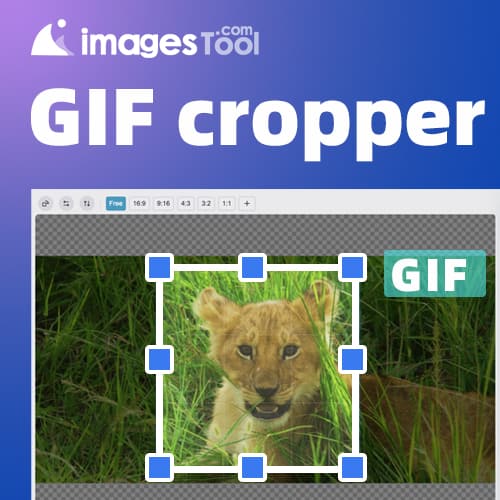
ImagesTool Cropper is a simple and easy-to-use free online Gif cropping tool that is very fast and does not lose the quality of the Gif at all. It only takes a few seconds to crop the Gif image file into a new Gif image file.
What's even better is that if the GIfs you import have the same dimensions, you can use the synchronized cropping feature. When importing GIFs of the same size, the "Start sync crop" button will appear below the "Start" button. After setting the cropping area of the first Gif, you do not need to set it separately for each subsequent Gif. Click the "Start sync crop" button to complete the cropping of all Gifs at the same position. Double the efficiency!
Click the "Select File" button and select the GIF image or drag the GIF image to this page.
Hold down the left mouse button and drag the area you want to crop on the Gif.
You can also change the size of the cropping box by holding down the left mouse button on the control points around it. Or click the pen icon button below the preview image to output the specific width and height (in pixels).
You can choose one of the predefined aspect ratios: 16:9, 9:16, 4:3, 3:2, 1:1. When you select a certain ratio, the cropping frame will remain enlarged or reduced at the set ratio. If you need to customize the ratio, click the "plus" icon button and enter the value of the aspect ratio you need.
After selecting "Free", you can freely select the area to be cropped.
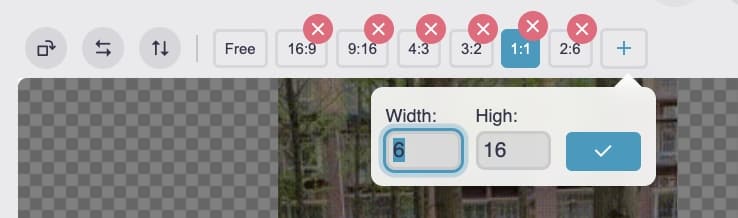
Click the button of the rotation icon to rotate the entire Gif by 0 degrees, 90 degrees, 180 degrees and 270 degrees.
Click the flip horizontal icon and flip vertical icon to flip the entire GIf.
Click the "Start" button in the lower right corner, wait for the processing to complete, and then click the "Download zip" button.
imagesTool GIF Cropper is designed to help you quickly complete the cropping of GIF image files, and the cropping maintains the original image quality.
The following video demonstrates the complete workflow of GIF cropping using the ImagesTool Gif Cropper. It takes 2 seconds to crop 2 Gifs.
Image source: (Use Video to GIF and edit the video and then convert to GIF to create original high-definition GIF,)
Video Source: reddit cat
https://www.reddit.com/r/cats/comments/11k18s4/learning_self_control/
https://www.reddit.com/r/aww/comments/12drwm0/where_did_that_darn_cat_get_to/
Data results
| Gif picture name | GIF before cropping | Cropped GIF |
|---|---|---|
| cat climbing tree.gif | 272x480px / 13.7MB | 200x200 / 8.1MB / -57% |
| hesitant cat | 230x408px / 18.8MB | 160x480 (2:6) / 8.4MB / -39% |
After cropping the Gif, you can also use GIF Compressor to batch compress the GIf.
By comparing the two Gif examples in the video just now, we can find that the image quality of GIf before and after cropping remains completely unchanged.
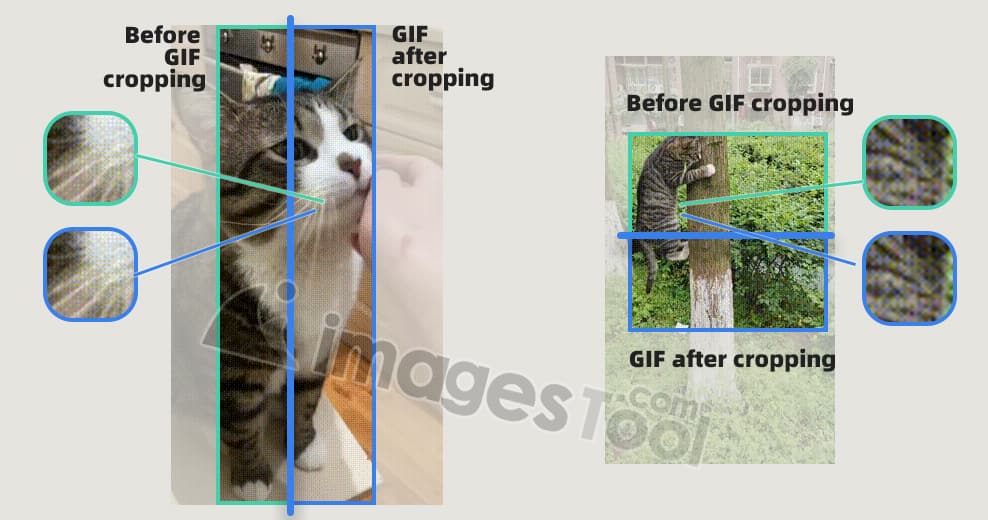
You need to import Gifs of the same size before the "Start synchronous cropping" button will appear, because true synchronous cropping cannot be achieved if the sizes of GIfs are different.
But you can still set separate cropping settings for each Gif. If you need to crop Gifs of different sizes to the same size, as shown in the figure below, you can set the specific cropping box width and height, and then click "Apply to All" Image" button. This way you can set the same cropping area size for all gifs
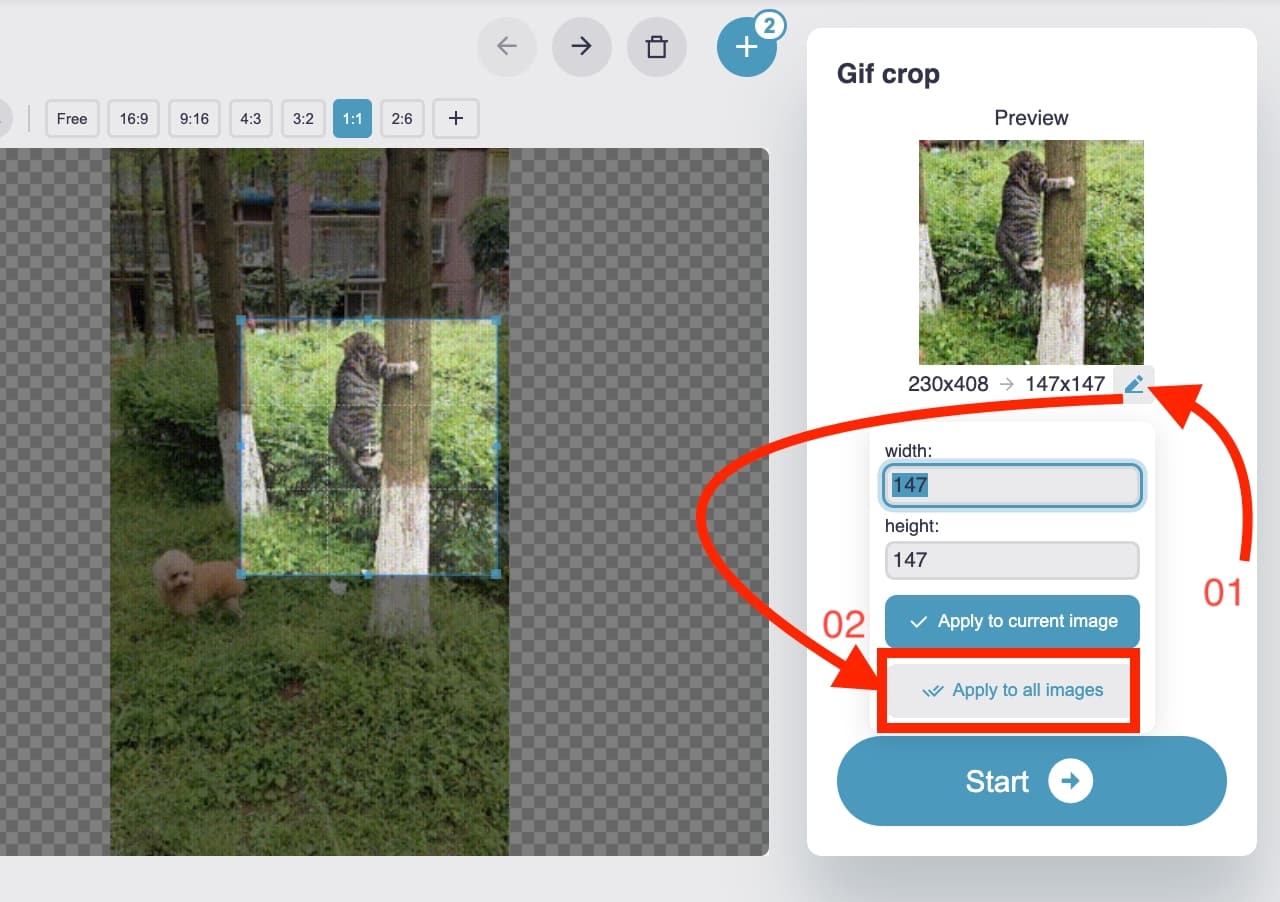
Image tool collection - crop, split, merge, watermark, resize, EXIF, gif tools, etc.
PDF Tools Collection - Merge, Split, Sort and Compress PDF
Remove image backgrounds - batch without any limit
Image Converter - Supports 50 formats
Image compressor-supports more than 10 formats including png, jpg, gif, svg, etc.