

Batch compress GIFs, supports the selection of compression strength from 1-100, and can also modify the output size and number of colors of GIf. The compressed GIF file size is reduced by 30-80%.
This online GIF compressor uses advanced GIF compression algorithms, eliminating the need to upload GIF files, and compresses GIF directly in the browser, offering fast compression and high efficiency.
Click the "Choose File" button to select GIF images or drag GIF images to this page.
Preserve quality while maximizing compression.
The higher the number, the stronger the compression.
Adjust width, height, or scale GIF size proportionally.
Set color count between 1-256.
Click the "Start" button at the bottom right, wait for processing to complete, then click the "Download zip" button.
The imagesTool GIF Compressor aims to reduce the size of GIF image files while maintaining image quality. You can import or drag and drop GIF files into the tool for compression with simple operations, supporting batch processing.
Next, the complete workflow of converting from video files to GIF and then compressing the GIF will be demonstrated. Of course, you can also skip the first step of video to GIF conversion and directly compress the GIF.
Step 1: Use Video to GIF or Edit Video and Convert to GIF to create original high-definition GIFs, which are often large and show significant compression effects.
Video Source: twitter cat
https://twitter.com/search?q=cat
Step 2:
Compress the converted GIF.
The video demonstrates how to compress 2 GIFs using the "Lossless" method. Compression takes 2 seconds.
Data Results
| Image Name | MP4 | MP4 to GIF | Compressed GIF |
|---|---|---|---|
| Fj2Oo... | 200x208px / 42.5KB / 00:05 | 200x208px / 2.6MB | 200x208px / 1.8MB / -32% |
| Dancing Cat | 720x1280px / 1.0MB / 00:10 | 585x912px / 4.4MB | 585x912 / 1.9MB / -56% |
When using "Custom" compression, the higher the compression strength, the more obvious the compression effect. From the comparison images below, it can be observed that higher compression strength results in more noise. In general, it is recommended to set it below 60.
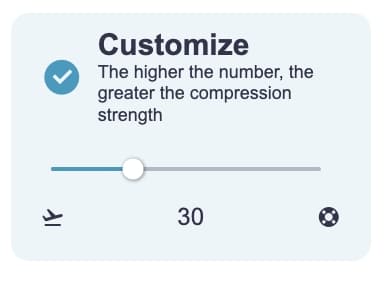
The imagesTool GIF compressor is based on the "gifsicle" optimization compression algorithm. It achieves compression by reducing differences between adjacent frames in the image, deleting duplicate pixels, and removing unnecessary image metadata. Additionally, you can adjust image size (optional) to further reduce file size. Through these techniques, the GIF compressor effectively reduces GIF file size while maintaining image quality.
This is caused by the compression algorithm. Although it cannot be avoided, there is no need to worry, as in most cases, you won't notice the noise.
However, in the case of setting a very high compression strength, the GIF image will have obvious noise. After testing by ImagesTool, we recommend using "Lossless" or setting the compression strength to below 60 to avoid noticeable noise.
Image tool collection - crop, split, merge, watermark, resize, EXIF, gif tools, etc.
PDF Tools Collection - Merge, Split, Sort and Compress PDF
Remove image backgrounds - batch without any limit
Image Converter - Supports 50 formats
Image compressor-supports more than 10 formats including png, jpg, gif, svg, etc.