

Adjust the size or aspect ratio of image, support multiple sizes of output at the same time
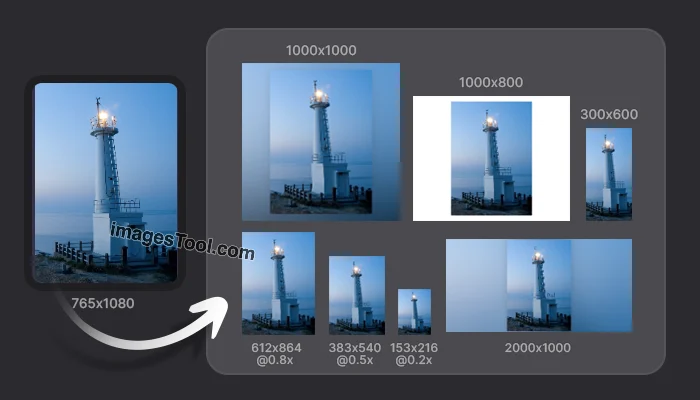
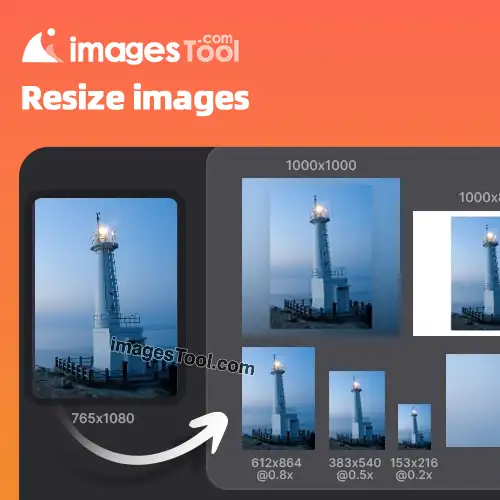
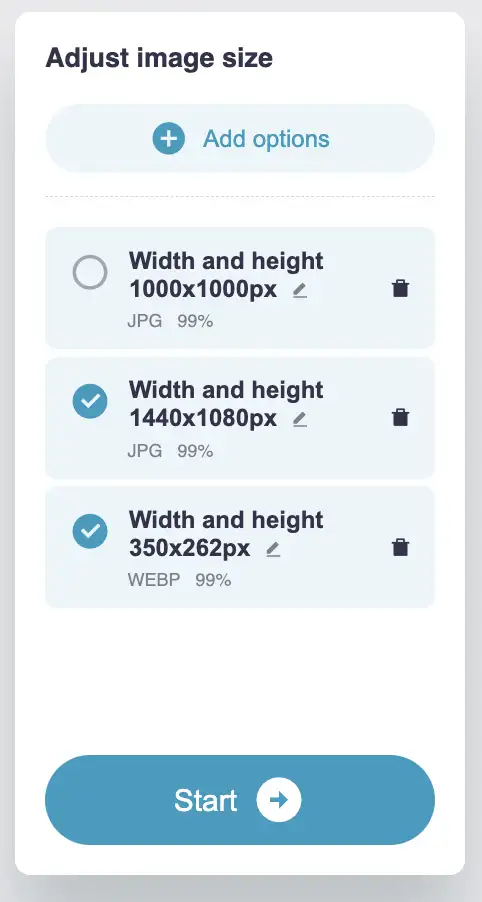
ImagesTool is a free online tool for batch resizing images to any size. It supports resizing images to multiple sizes at the same time and outputs them in the highest quality. You can use it without logging in.
You can add up to 10 export size options, for example,
resizing an 800x600px image to 400x300px, 1000x1000px, and
1440x1080px. If the target size and the original size have
different ratios, the image will be scaled proportionally,
with support for modifying the background color, blurring the
background, or centering and cropping to the target size.
If you add multiple size options, you can toggle each one on
and off by clicking the switch.
Our tool runs in the browser and does not upload your images to the server, fully protecting your privacy. It supports importing images in jpg, jpeg, png, gif, webp, avif, ico, bmp, and svg formats.
Click the play button below to view the function demonstration
Click the "Choose File" button and select an image or directly drag the image to this page.
Click the "Add Size Option" button.
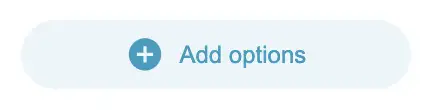
The parameter details of the size can be modified in the pop-up window.
You can modify the width and height, layout mode, background color or blur filter, scale the size according to the original ratio, output image format (jpg, webp, png) and image quality
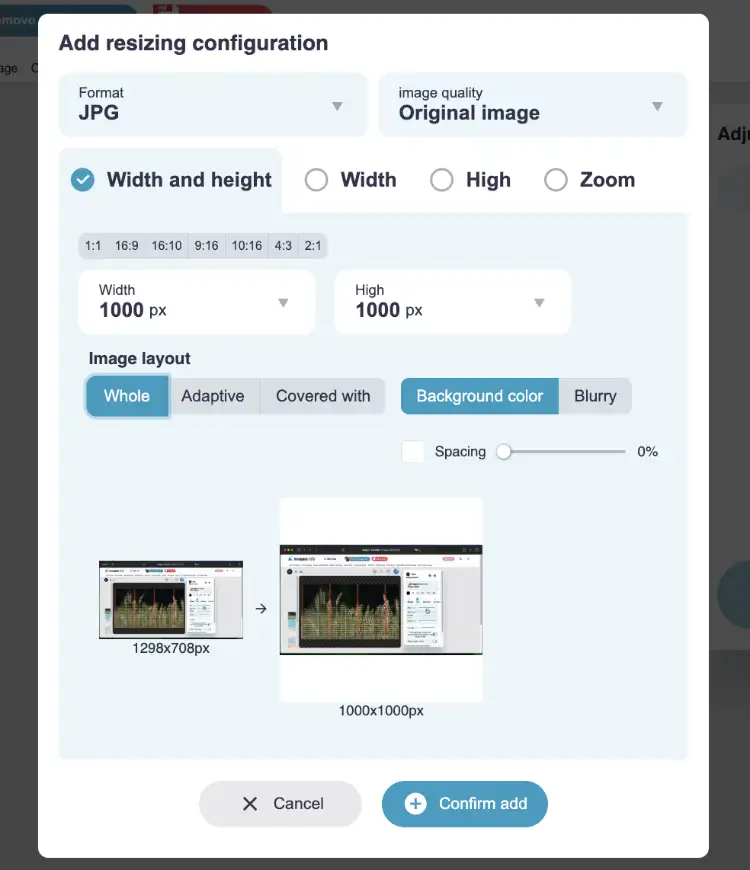
Click the "Start" button in the lower right corner, wait for the processing to be completed, and then click the "Download zip" button to obtain the resized image.
The default output format is 100% jpg, and you can also choose png or webp format. Generally, no modification is required.
If you need to compress images without losing quality, you can use the compress-images tool to provide better quality jpg compression.
Our image resizing tool is very fast. In my tests, it only takes about 30 seconds to process 60 large-size images of 5000x3000px and export them in three sizes at the same time, for a total of 180 images.
Very clear, the default output is jpg with the highest quality, of course you can also set the output format to webp or png.
No login required, 100% free to use. No limit on the number of images.
Of course it's safe. We use browser technology to implement the image resizing function. No upload is required. Everything happens within your device's browser. 100% privacy protection.
There is no file limit, it depends on your computer performance. It is recommended to process no more than 500 pictures at a time, and each picture is within 20Mb.
No need to set it repeatedly. Every time you add or modify the size options, it will be automatically saved in the browser. When you open it next time, ImagesTool will read the size options you set last time. Complete your work more efficiently
Yes, you can click the "Import Folder" button or drag a
folder onto this page. When prompted, please note that you
should drag the folder into
the "Drop Folders Here" area
below
. When the process is complete, the exported zip file will
retain the original folder structure.
We recommend using it on a computer (PC), and preferably using the Chrome browser or Chromium-based browser.

Want to change the size, format, and watermark of your images at
the same time? Try our
new version of Image Converter (convert 60 image formats)
and easily process 1,000 images in batches.
Image tool collection - crop, split, merge, watermark, resize, EXIF, gif tools, etc.
PDF Tools Collection - Merge, Split, Sort and Compress PDF
Remove image backgrounds - batch without any limit
Image Converter - Supports 50 formats
Image compressor-supports more than 10 formats including png, jpg, gif, svg, etc.